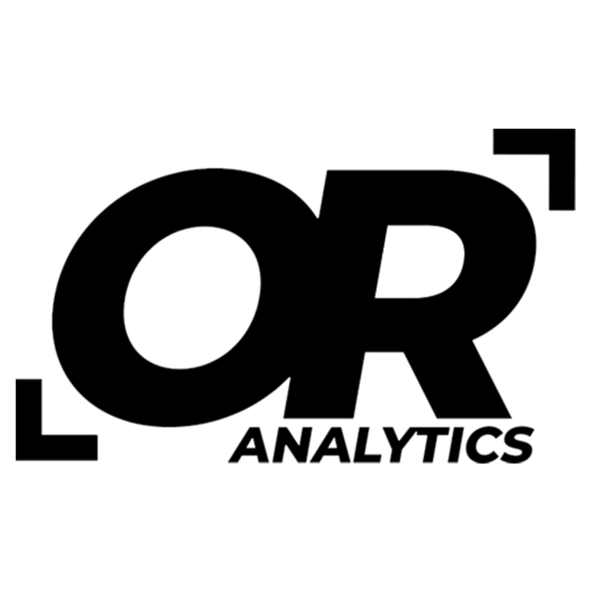VLOOKUP vs. XLOOKUP: Choosing the Best Excel Function for Lookups
Share
In Excel, both VLOOKUP and XLOOKUP are powerful functions for retrieving data from a table based on a specified criterion. Below, we will walk through an example of both functions and compare their key differences.
VLOOKUP Overview
The VLOOKUP function has been a core function in Excel for many years. Its syntax is as follows:
=VLOOKUP(lookup_value, table_array, col_index_num, [range_lookup])
- lookup_value: The value to search for in the first column of the table.
- table_array: The range of cells that contains the data.
- col_index_num: The column number from which to retrieve the value.
- [range_lookup]: Optional; TRUE for an approximate match or FALSE for an exact match.
Example of VLOOKUP:
Consider the following dataset:

To find the price of "Widget B," you would use:
=VLOOKUP(102, B4:D6, 3, FALSE)

This function searches for the Product ID 102 in the first column and returns the price from the third column, yielding a result of 30.
![]()
XLOOKUP Overview
XLOOKUP addresses some limitations of VLOOKUP. Its syntax is:
=XLOOKUP(lookup_value, lookup_array, return_array, [if_not_found], [match_mode], [search_mode])
- lookup_value: The value to search for.
- lookup_array: The array or range to search.
- return_array: The array or range containing the return values.
- [if_not_found]: Optional; the value to return if no match is found.
- [match_mode]: Optional; specify exact or approximate match.
- [search_mode]: Optional; define search direction.
Example of XLOOKUP:
Using the same dataset, to find the price of "Widget B," you would use:
=XLOOKUP(102, B4:B6, D4:D6)

This formula searches for the Product ID 102 in the lookup_array (B4:B6) and returns the corresponding price from return_array (D4:D6).
Key Differences
- Lookup Direction: VLOOKUP only searches from left to right, meaning the lookup value must be in the first column. XLOOKUP allows searching in any direction.
- Return Multiple Values: VLOOKUP can only return values from one column, while XLOOKUP can return multiple columns if used in array form.
- Error Handling: XLOOKUP includes an option for handling errors directly within the function, allowing for more streamlined formulas.
- Performance: XLOOKUP is generally faster than VLOOKUP, especially with larger datasets, as it is optimized for efficiency.
- Default Behavior: XLOOKUP defaults to an exact match, whereas VLOOKUP defaults to an approximate match if not specified.
Conclusion
While VLOOKUP has been a reliable function for years, XLOOKUP offers enhanced capabilities that make it a more versatile choice. When working with complex datasets, XLOOKUP is the preferred option due to its flexibility, error handling, and improved performance.