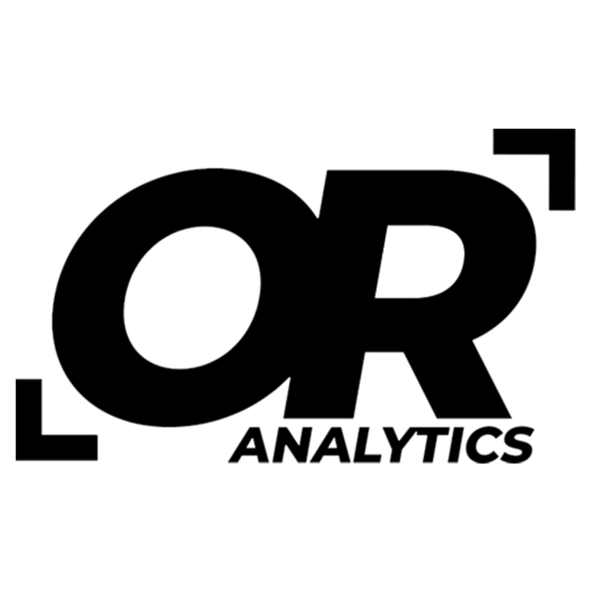Unlocking TEXTJOIN in Excel for Easy Data Concatenation
Share
Excel has many functions that make working with data easier. One of them is TEXTJOIN, which lets you combine values from multiple cells into one, separated by a character you choose. It’s helpful when you need to pull information together without using long formulas or manual edits.
Understanding TEXTJOIN
The TEXTJOIN function makes it easy to combine text from different cells or ranges. Instead of using multiple CONCAT or “&” formulas, TEXTJOIN lets you choose a delimiter, such as a comma or space, and gives you the option to skip over empty cells.
The syntax for the TEXTJOIN function is as follows:
=TEXTJOIN(delimiter, ignore_empty, text1, [text2], ...)
- delimiter: A string or character that will be inserted between each text value.
- ignore_empty: A boolean value (TRUE or FALSE) that determines whether empty cells should be ignored.
- text1, text2, ...: The text items or ranges to be joined.
Example of TEXTJOIN in Excel
Consider a scenario where you have a dataset containing names of individuals products with their colors, and you wish to concatenate these names into a single cell with a hyphen separating each name.

To achieve this, enter the following formula in cell D2:
=TEXTJOIN("-", TRUE, B4:C4)

Here’s a breakdown of the formula:
- "-": This specifies the hyphen as the delimiter between names.
- TRUE: This indicates that empty cells should be ignored.
- B4:C4: This is the range of cells containing the names to be joined.
Copy this formula down to apply it to the other rows, resulting in the following concatenated outputs:

Conclusion
The TEXTJOIN function is a straightforward way to combine text from multiple cells. You can choose a delimiter, skip blank cells, and quickly create cleaner outputs from your data. It’s especially useful for consolidating information or building reports, and once you get comfortable with it, it can save time on repetitive tasks.