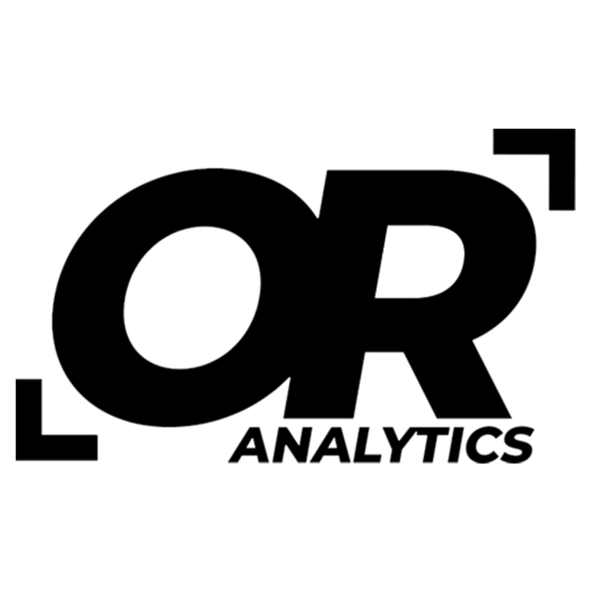Unlock Excel's Power: Master IF, AND, and OR Functions
Share
Excel’s IF, AND, and OR functions let you build formulas that act like decision rules. Instead of just calculating, they check conditions such as whether sales hit a target and return the result you choose. Here’s how each function works, plus an example that shows what they can do when combined.
1. The Basics: Understanding the IF Function
The IF function is one of Excel's most commonly used logical functions. It evaluates a condition, and based on whether the condition is true or false, it returns one value for a true condition and another value for a false condition.
Syntax:
=IF(logical_test, value_if_true, value_if_false)
- logical_test: The condition you want to evaluate.
- value_if_true: The value to return if the condition is true.
- value_if_false: The value to return if the condition is false.
Example: If you want to categorize a student’s score as "Pass" or "Fail" based on whether the score is above 50, you can use the IF function:
=IF(B4>50, "Pass", "Fail")

In this case, if the value in cell B4 is greater than 50, Excel will return "Pass". Otherwise, it will return "Fail".
2. The AND Function: Evaluating Multiple Conditions
The AND function allows you to test multiple conditions at the same time. It returns TRUE only if all conditions are true; otherwise, it returns FALSE. This can be helpful when you want to check if multiple criteria are met before taking an action.
Syntax:
=AND(logical1, logical2, ...)
- logical1, logical2, ...: The conditions you want to test. These can be cell references, values, or expressions.
Example: Suppose you have two conditions to evaluate: a student’s score must be above 50, and their attendance must be above 80%. You can use the AND function within an IF statement to return "Eligible" only if both conditions are true:
=IF(AND(B4>50, C4>80%), "Eligible", "Not Eligible")

Here, the formula checks if both the score in cell B4 is greater than 50 and the attendance in cell C4 is greater than 80%. If both conditions are true, it will return "Eligible"; otherwise, it will return "Not Eligible".
3. The OR Function: Testing for One True Condition
The OR function is similar to AND, but it returns TRUE if at least one of the conditions is true. This makes it useful when you need to check if any of multiple conditions are satisfied, rather than requiring all of them to be true.
Syntax:
=OR(logical1, logical2, ...)
- logical1, logical2, ...: The conditions you want to test, similar to AND.
Example: Let’s say you are determining whether a customer qualifies for a discount. The customer qualifies if their total purchase amount is over $100 or if they are a member of the loyalty program (which is represented by a "Yes" or "No" value in column C). You can use the OR function to check either condition:
=IF(OR(B4>100, C4="Yes"), "Discount", "No Discount")

In this formula, the IF function will check if either the purchase amount in cell B4 is greater than 100 or if the value in cell C4 is "Yes" (indicating the customer is a member). If either condition is true, it will return "Discount"; otherwise, it will return "No Discount".
4. Combining IF, AND, and OR for Complex Logic
By combining IF, AND, and OR, you can create much more complex logical tests to assess multiple variables.
Example 1: Using AND and OR Together
Consider a scenario where you have a sales team, and you want to determine whether a salesperson qualifies for a bonus based on two conditions:
- The salesperson must have made more than $5000 in sales (cell B4).
- The salesperson must either have attended at least 90% of the meetings (cell C4) or made more than 50 sales (cell D4).
This requires both the AND and OR functions. Here’s how you can combine them:
=IF(AND(B4>5000, OR(C4>=90%, D4>50)), "Bonus", "No Bonus")

In this case:
- The AND function checks if the sales are over $5000.
- The OR function checks if either the attendance is 90% or more, or the number of sales is greater than 50.
- If both conditions in the AND function are satisfied, the salesperson will receive a "Bonus". If not, they will get "No Bonus".
Conclusion
Excel’s IF, AND, and OR functions let you test several conditions at once. By combining them, you can build formulas that check multiple rules and return clear results, whether you are calculating a sales bonus or checking student grades. Using these functions together keeps your formulas simple and your analysis reliable.