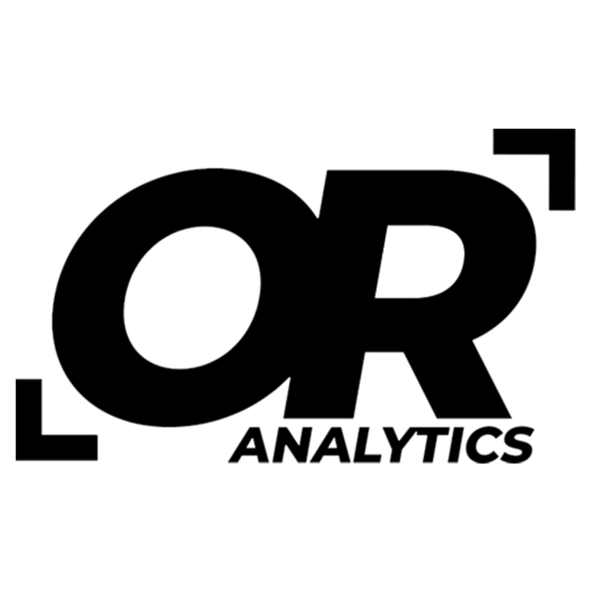INDIRECT Function: How to Create Dynamic Excel Formulas
Share
In Excel, the INDIRECT function is a powerful tool for dynamic referencing, allowing users to construct cell or range references from text strings. This capability can significantly enhance the flexibility of data management and formula applications. Here, we will explore how the INDIRECT function works through practical examples, including data tables to illustrate its effectiveness.
Understanding the INDIRECT Function
The INDIRECT function follows this syntax:
=INDIRECT(ref_text, [a1])
-
ref_text: A text string specifying the cell or range reference. -
[a1]: Optional argument indicating the reference style (TRUE for A1 style, FALSE for R1C1 style).
The function evaluates the text string as a reference and returns the value or range specified.
Example 1: Dynamic Worksheet References
Suppose you manage a workbook with monthly sales data across multiple sheets. You want to create a summary sheet that pulls data from a specific month based on user selection.
Data Setup:
- Monthly Sheets: "January", "February", "March", etc.
- Summary Sheet: Cell A1 contains a dropdown list for month selection.
Table: Monthly Data in "January" Sheet
| A | B |
|---|---|
| Item | Sales |
| A | 100 |
| B | 150 |
Formula for Summary Sheet:
- Create a dropdown list in cell A1 of the Summary sheet with month names.
- Use the following formula in cell B1 to retrieve data from the selected month’s sheet:
=INDIRECT("'" & A1 & "'!B2")
Illustration:
If cell A1 contains "January", the formula =INDIRECT("'" & A1 & "'!B2") translates to =INDIRECT("'January'!B2"), returning the value 100 from the "January" sheet.
Example 2: Dynamic Range References
In a scenario where you have a dataset that changes size based on user input, the INDIRECT function can be used to create a dynamic range reference.
Data Setup:
- Data Table:
| A | B |
|---|---|
| 1 | 10 |
| 2 | 20 |
| 3 | 30 |
| 4 | 40 |
- User Input: Cell D1 contains the starting row (e.g., 2) and cell D2 contains the ending row (e.g., 4).
Formula for Summing a Dynamic Range:
Use the following formula to sum values in column A from the user-defined range:
=SUM(INDIRECT("A" & D1 & ":A" & D2))
Illustration:
If D1 = 2 and D2 = 4, the formula =SUM(INDIRECT("A" & D1 & ":A" & D2)) becomes =SUM(INDIRECT("A2:A4")), which sums the values in cells A2 to A4, resulting in 60.
Conclusion
The INDIRECT function offers remarkable flexibility for referencing cells and ranges dynamically in Excel. By utilizing this function, users can create adaptable formulas and manage complex datasets with greater efficiency. Whether you need to reference different worksheets based on user input or handle variable data ranges, INDIRECT enhances the ability to streamline workflows and maintain accuracy in data analysis. The practical examples provided illustrate how INDIRECT can be effectively employed in real-world scenarios, demonstrating its value as a versatile tool in Excel.