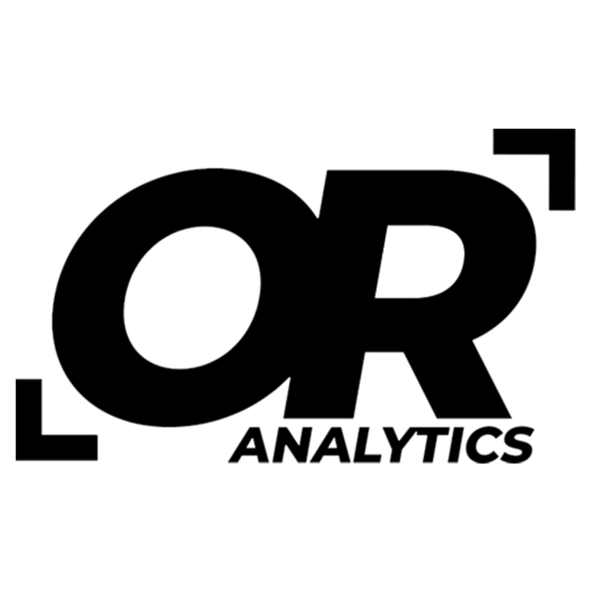Fortify your Files: How to Protect an Excel Workbook
Share
Protecting your Excel files helps prevent accidental edits and unwanted changes. You can lock down the entire workbook (its structure and sheets) or protect individual worksheets.
Why Protect a Workbook or Worksheet?
- Prevent accidental edits: Stop formulas or data from being overwritten.
- Keep sensitive details safe: Limit access to sheets that contain private information.
- Maintain structure: Prevent others from adding, moving, or deleting sheets.
- Preserve accuracy: Protect calculations and reports so they stay consistent.
How to Protect a Workbook in Excel
- Open the workbook you want to protect.
- Go to the File tab, select Info, and click Protect Workbook.

- Choose how to protect it:
-
- Encrypt with Password: Requires a password to open the file.
- Restrict Access or Mark as Final: May be available depending on your version of Excel.
- Save the workbook. Protection takes effect the next time you open it.
How to Protect a Worksheet in Excel
- Select the worksheet tab you want to protect.
- Go to the Review tab on the ribbon and click Protect Sheet.


- In the dialog box:
- Enter a password if you want to control access.
- Select the actions users are allowed to perform (e.g., select cells, format, insert rows).
- Click OK and re-enter the password if prompted.
- Save the workbook to apply the changes.
Conclusion
Protecting workbooks and worksheets in Excel is a straightforward way to reduce errors and keep data consistent. Use strong passwords when needed and review your settings from time to time to make sure they still fit your requirements.