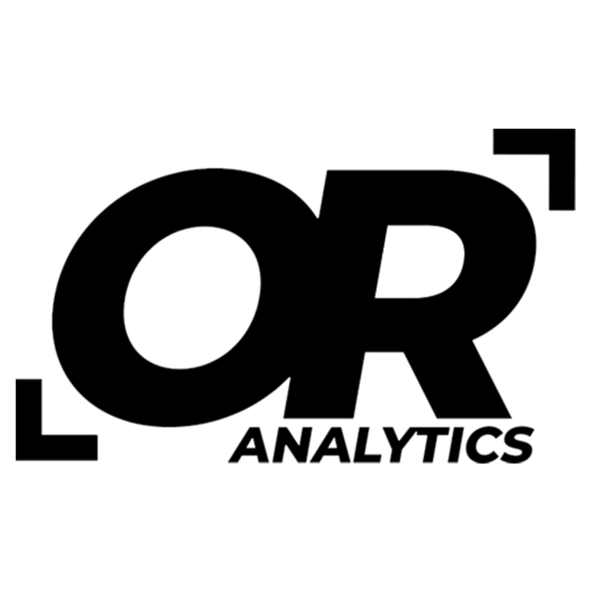Excel Shortcuts Every User Should Master for Better Efficiency
Share
Learning Excel shortcuts is one of the easiest ways to save time when working with spreadsheets. Instead of relying on your mouse, learning a few key combinations can make tasks quicker and less repetitive. This article covers useful shortcuts for navigation, selecting data, editing, formatting, formulas, and managing workbooks (note: these shortcut key combinations are primarily related to Windows computers).
Understanding Excel Shortcuts
Shortcuts are key combinations that trigger commands without menus. Once you get used to them, they reduce clicking and scrolling. Some are well known, like copy and paste, while others are less obvious but just as useful.
Navigation Shortcuts
- Arrow Keys: Move one cell in the direction of the arrow
- Ctrl + Arrow Key: Jump to the edge of the data region in the direction of the arrow
- Home: Move to the beginning of the row
- Ctrl + Home: Move to the beginning of the worksheet (cell A1)
- Ctrl + End: Move to the last cell with data in the worksheet
Selecting Data
- Shift + Arrow Key: Extend your selection one cell at a time
- Ctrl + Shift + Arrow Key: Select a range of cells from the current cell to the last filled cell in that direction
- Ctrl + A: Select the entire worksheet, or the current data region if inside a table
- Shift + Space: Select the entire row of the active cell
- Ctrl + Space: Select the entire column of the active cell
Editing Cells
- F2: Edit the selected cell in place
- Enter: Complete a cell entry and move down to the next cell
- Tab: Complete a cell entry and move to the right
- Ctrl + Z: Undo the last action
- Ctrl + Y: Redo the last action
Formatting Data
- Ctrl + B: Apply or remove bold formatting
- Ctrl + I: Apply or remove italic formatting
- Ctrl + U: Apply or remove underline formatting
- Alt + E, S: Open Paste Special to choose values, formats, and other options
- Ctrl + 1: Open the Format Cells dialog box
Working with Formulas
- = (Equals Sign): Begin any formula
- Alt + =: Insert the SUM function automatically
- F4: Toggle between absolute and relative references in a formula
Managing Worksheets and Workbooks
- Ctrl + Page Up/Page Down: Switch between worksheets in the workbook
- Ctrl + N: Open a new workbook
- Ctrl + O: Open an existing workbook
- Ctrl + S: Save the current workbook
- Ctrl + P: Open the print dialog
Conclusion
Shortcuts in Excel make common tasks faster and reduce the need for the mouse. Start with a few you use often, then add more as they become familiar. Over time, they make working in Excel smoother and less repetitive.