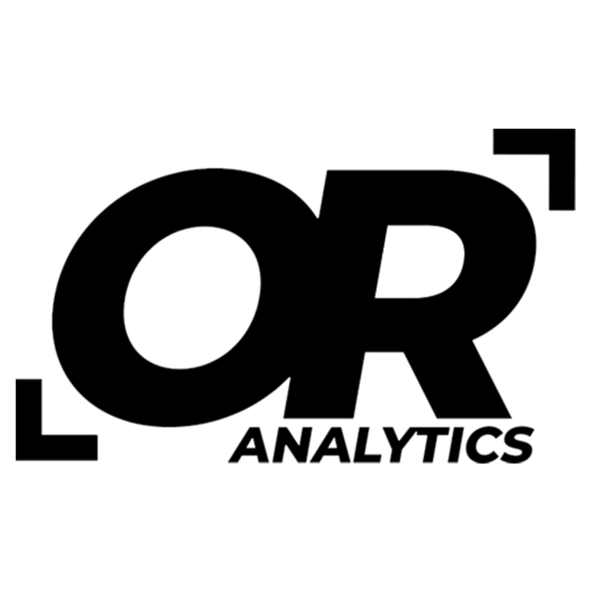Excel Cell Referencing: Mastering Relative, Absolute, and Mixed References
Share
Cell referencing is crucial for effective data manipulation in Excel. Mastering and understanding cell referencing in excel whether its through the use of relative, absolute, and mixed references enhances your ability to create dynamic and accurate spreadsheets and can save a significant amount of time.
1. Introduction to Cell Referencing
Cell references determine how data is referenced within formulas in Excel. They affect how formulas behave when copied or moved. The three main types are:
- Relative Cell References
- Absolute Cell References
- Mixed Cell References
2. Relative Cell References
Definition
Relative cell references adjust automatically based on the formula's new position. This feature is useful when applying similar calculations across multiple cells.
Example with Data Table
Suppose you have the following data in cells A1:A3 and B1:B3:
| A | B |
| 10 | |
| 20 |
In cell B2, you enter the formula =A2 + A3. This formula adds the values in cells A2 and A3.
| A | B |
| 10 | =A2 + A3 |
| 20 |
If you copy the formula from B2 to B3, Excel updates the formula to =A3 + A4:
| A | B |
| 10 | =A2 + A3 |
| 20 | =A3 + A4 |
Here, the cell references adjust relative to the formula’s new location.
Chart Example
To visualize this, consider a simple chart where column A contains values and column B calculates the sum of adjacent cells. As formulas are copied, the chart reflects updated results based on relative references.
3. Absolute Cell References
Definition
Absolute cell references remain constant regardless of where the formula is copied. They are denoted by dollar signs, such as $A$1.
Example with Data Table
Assume you have:
| A | B | C |
| 100 | 0.05 | |
| 200 |
In cell C2, use the formula =A2 * $B$2 to calculate tax based on a fixed rate in B2.
| A | B | C |
| 100 | 0.05 | =A2 * $B$2 |
| 200 |
When copied to C3, the formula remains =A3 * $B$2:
| A | B | C |
| 100 | 0.05 | =A2 * $B$2 |
| 200 | =A3 * $B$2 |
The reference $B$2 remains constant, ensuring the tax rate is consistently applied. The cell reference A2 is relative and does not remain constant in this case.
Chart Example
A chart comparing the calculated taxes for different values in column A with a fixed tax rate from cell B1 can visually demonstrate the impact of absolute referencing.
4. Mixed Cell References
Definition
Mixed cell references have either the row or the column fixed, but not both. They are indicated by a dollar sign before the row or column, such as $A1 or A$1. The dollar sign in front of the column reference will keep the column constant while the dollar sign in front of the row number will keep the row constant.
Example with Data Table
Suppose:
| A | B | C |
| 50 | 15 | |
| 30 | 15 |
In cell C2, use =A2 * $B2 to calculate total revenue. Here, the column in reference $B2 remains constant because there is a dollar sign in front of the column identifier "B" while there is not one on the number 2. Also, A2 remains a relative cell reference in this case.
| A | B | C |
| 50 | 15 | =A2 * $B2 |
| 30 | 15 | =A3 * $B2 |
When the formula is copied from C2 to C3, it updates to:
| A | B | C |
| 50 | 15 | =A2 * $B2 |
| 30 | 15 | =A3 * $B2 |
The column reference $B2 is fixed, ensuring the price per unit is consistently used.
| A | B | C | D |
| 50 | 15 | =A2 * $B2 | =B2 * $B2 |
| 30 | 15 | =A3 * $B2 |
Even in this case, if we were to copy the formula in cell C2 to cell D2, the column identifier in the formula with the dollar sign in front of it will remain constant while the column identifier without the dollar sign is relative and will move as the formula is shifted across the spreadsheet.
5. Practical Applications
Row and Column Adjustments
Here’s how different references affect formulas:
- Relative Reference Example: For a formula =A2 + B2 in C2, copying it to C3 updates it to =A3 + B3.
- Absolute Reference Example: For a formula =A2 + $B$2 in C2, copying it to C3 retains the formula =A3 + $B$2.
- Mixed Reference Example: For =A2 + $B2 in C2, copying it to C3 results in =A3 + $B2 and copying it to D2 updates it to B2 + $B2
Best Practices
- Choose the Appropriate Reference Type: Use relative references for repeated calculations, absolute for constants, and mixed for partial fixes.
- Verify Formula Behavior: Test formulas to ensure they function as expected when copied.
When working with Excel, understanding and applying different cell references is key to creating efficient and adaptable spreadsheets. Relative, absolute, and mixed references each have distinct purposes. Mastering them allows for more precise data analysis and manipulation, which in turn leads to more effective and accurate results.