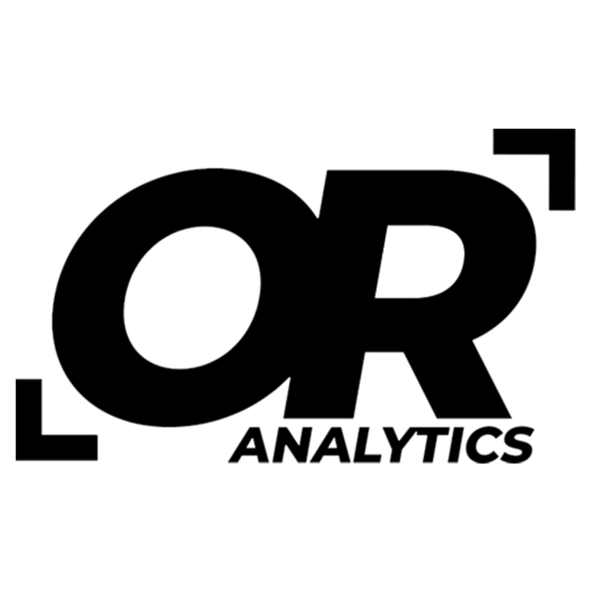Effective Methods for Removing Duplicates in Excel
Share
In data management and analysis, keeping datasets clean is critical. Duplicate entries can distort results, make reports less reliable, and add noise that slows down analysis. Excel has built-in tools to help you spot and remove duplicates so your data stays accurate and easy to use.
What Counts as a Duplicate in Excel
In Excel, duplicates are rows with the same values in one or more columns. They often appear when combining data from multiple sources or consolidating reports. Removing them helps keep your dataset consistent.
Why Removing Duplicates Matters
- Data accuracy: Duplicate rows can inflate totals or skew results.
- Easier analysis: Clean data makes formulas and pivot tables more reliable.
- Better reporting: Reports built on unique records are clearer and more trustworthy.
Ways to Remove Duplicates in Excel
There are a few approaches: the built-in Remove Duplicates feature, advanced filters, or formulas such as COUNTIF. The Remove Duplicates feature is usually the fastest and simplest, so we’ll focus on that here.
Example: Removing Duplicates from a Small Dataset
To illustrate the process of removing duplicates, let’s consider a small dataset consisting of names (Column B), email addresses (Column C), and phone numbers (Column D).

How to Remove Duplicates:
- Select the Data: Highlight the relevant range (in this case, it is cells B3:D9) , which includes the headers.
- Navigate to the Data Tab: Click on the "Data" tab.
- Click on Remove Duplicates: Choose "Remove Duplicates" from the "Data Tools" group.
- Select Columns: In the dialog box, all columns will be checked by default. You can keep them checked since we want to find complete duplicates.
- Confirm: Click "OK."
- Review Results: Excel will display a message indicating how many duplicates were found and removed. In this case, two duplicates were identified and removed.
Cleaned Dataset:
After removing duplicates, the dataset will appear as follows:

Additional Considerations
- Back up your data: Make a copy of your sheet before removing duplicates so you can restore the original if needed.
- Review with filters: Apply filters to scan through potential duplicates before deleting them. This gives you a chance to confirm what will be removed.
- Use conditional formatting: Highlight duplicate values with conditional formatting to see them at a glance. This can help you spot patterns before using the removal tool.
Conclusion
Removing duplicates in Excel is straightforward but important for keeping data accurate. The built-in Remove Duplicates feature makes the process quick, and using filters or conditional formatting beforehand gives you more control. A clean dataset makes your analysis more reliable and your reporting easier to trust.