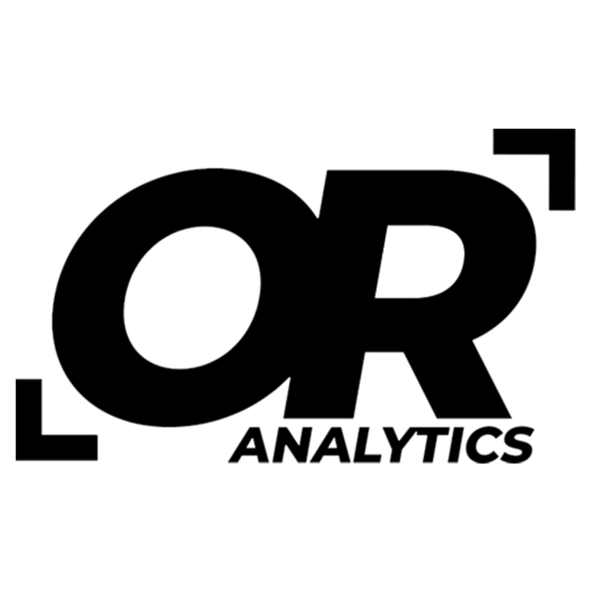Date Functions in Excel: How to Use TODAY, NOW, and DATEVALUE
Share
There are powerful date functions in excel to manage and manipulate dates effectively. This article will explore three essential date functions: TODAY, NOW, and DATEVALUE. Each function will be explained with a practical example to illustrate its application clearly.
1. The TODAY Function
The TODAY function returns the current date. It is a dynamic function, meaning it updates to the current date whenever the worksheet recalculates. This function is useful for tasks like calculating how many days have passed since a specific event.
Syntax:
=TODAY()
Example: Calculating Days Since a Specific Date
Scenario:
You need to calculate the number of days that have passed since a project started on January 15, 2023.
Data Table:
| Start Date | Days Elapsed |
|---|---|
| 01/15/2023 |
Steps:
-
Enter the Start Date:
- In cell
A2, type01/15/2023.
- In cell
-
Calculate Days Elapsed:
- In cell
B2, enter the following formula:
- In cell
=TODAY() - A2
Explanation:
-
TODAY()returns the current date, e.g.,August 22, 2024. -
A2contains the fixed start date (January 15, 2023). - The formula
=TODAY() - A2calculates the difference between the current date and the start date, giving the number of days elapsed.
Result:
If today's date is August 22, 2024, the formula =TODAY() - A2 will return 585, representing the number of days between January 15, 2023, and August 22, 2024.
2. The NOW Function
The NOW function returns the current date and time. Like TODAY, it updates automatically, but it also includes the time component. This function is useful for timestamping events or tracking real-time data.
Syntax:
=NOW()
Example: Creating a Dynamic Timestamp
Scenario:
You need to timestamp the exact date and time when a form entry is made.
Data Table:
| Form Submission | Timestamp |
|---|---|
| Entry 1 | |
| Entry 2 |
Steps:
-
Add Form Entries:
- Enter your form submissions in column
A.
- Enter your form submissions in column
-
Insert Timestamp:
- In cell
B2, enter the following formula:
- In cell
=NOW()
Explanation:
-
NOW()returns the current date and time, e.g.,August 22, 2024 10:30 AM. - This formula updates to show the exact date and time when the worksheet recalculates, providing a timestamp for each form entry.
Result:
If Entry 1 is added at 10:30 AM, the formula =NOW() in B2 will display August 22, 2024 10:30 AM. This value updates automatically with each worksheet recalculation, reflecting the current time.
3. The DATEVALUE Function
The DATEVALUE function converts a date formatted as text into a serial number that Excel recognizes as a date. This is essential when dealing with date data imported as text or manually entered in non-standard formats.
Syntax:
=DATEVALUE(date_text)
Example: Converting Text to Date Format
Scenario:
You have dates stored as text in the format 31-Dec-2023 and need to convert them into a date format that Excel can process for calculations.
Data Table:
| Text Date | Excel Date |
|---|---|
| 31-Dec-2023 | |
| 15-Jan-2024 |
Steps:
-
Enter Text Dates:
- Input the text dates into column
A.
- Input the text dates into column
-
Convert Text to Date:
- In cell
B2, enter the following formula:
- In cell
=DATEVALUE(A2)
Explanation:
-
DATEVALUE(A2)converts the text date31-Dec-2023into an Excel date serial number. - This serial number is recognized by Excel as a valid date, which can then be formatted and used in calculations.
Result:
The formula =DATEVALUE(A2) will convert 31-Dec-2023 from text into a serial number corresponding to December 31, 2023. When formatted as a date, it displays as December 31, 2023, allowing for further date-related operations.
Conclusion
Understanding how to use the TODAY, NOW, and DATEVALUE functions in Excel can greatly enhance your ability to work with date data. The TODAY function is ideal for calculating intervals relative to the current date, the NOW function is useful for accurate timestamps including time, and the DATEVALUE function is crucial for converting text-based dates into a format that Excel can utilize. By applying these functions effectively, you can improve data accuracy and streamline your time-based calculations.