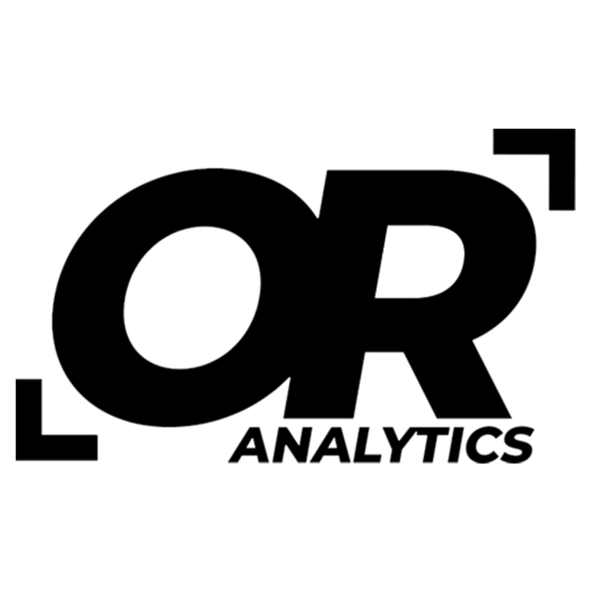5 Underrated Excel Shortcuts That Will Boost Your Productivity
Share
Many people know the common Excel shortcuts like copy and paste, but plenty of time-saving ones fly under the radar. Learning them can make it faster to move through large datasets, enter formulas, and format your work. Here are five shortcuts worth adding to your routine.
1. Ctrl + D: Fill Down
Instead of dragging the fill handle, use Ctrl + D to copy the top cell into the cells below. It works for values and formulas, making it a quick way to apply the same entry across a column.
2. Ctrl + Arrow Keys: Jump Through Data
Hold Ctrl and tap an arrow key to move straight to the edge of your data in that direction. Down goes to the last filled cell in the column, right goes to the last filled cell in the row, and the other arrows move back up or left. Much faster than scrolling.
3. Alt + E, S, V: Paste Values
Copy your data, then press Alt, E, S, V. Excel pastes only the numbers or text into the new cells, leaving out formulas and formatting. This is helpful when you want clean values without extra formatting.
4. Ctrl + Shift + "+": Insert Row or Column
Press Ctrl + Shift + "+" to insert a row or column instantly. Select a cell in the row or column where you want the new one to appear, then use the shortcut.
5. Ctrl + 1: Format Cells
Press Ctrl + 1 to open the Format Cells dialog. From one window you can change number formats, alignment, fonts, borders, and more, without digging through the ribbon.
Conclusion
These five shortcuts aren’t as familiar as copy and paste, but they save real time once you get used to them. Add them to your routine and Excel will feel a lot faster.